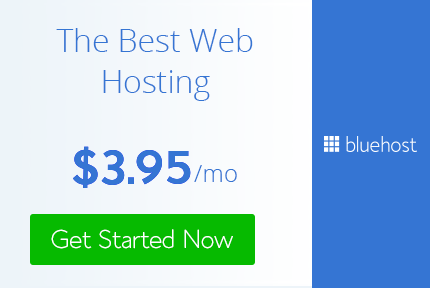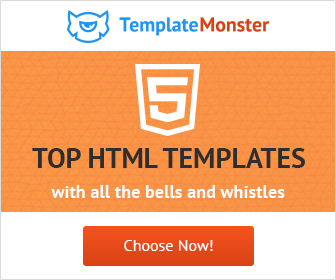How to create Sliced text Effect In Illustrator
Really being creative Designer
Abode Illustrator
,
Graphic design
,
Graphic design trend
,
graphic design trends.
,
Graphic design.
,
Graphic designer
,
how to
,
Tutorials
,
Type
,
Typography
,
Vector
Sliced text effect is a popular text effect. It really easy to create the effect in a matter of few steps in illustrator.
So let's see how its done,
1) Type in your text. Here for now I here using one letter to keep it simple and easy.
2) Select the text right click and select create outlines.
3) Now select the line tool and create a line as shown in the image. You have to place this line where you want to cut the text. So think and decide where you want to slice the text and accordingly place the line.
4) Open the pathfinder pallet from the windows menu or simply press ctr+Shift+F9. Select both text and line and click on Divide in the pathfinders pallet. Now again right click and select Ungroup.
5) Select direct selection tool and select lower part of R and change the Color.
6) Now select lower part to text and move it down a bit.
That's it Simple and easily done in few steps. You can achieve the same result with words.
Here are some examples,
So go ahead and create your own versions and Don't forget to share your art with me and follow me on twitter and pintrest.
So let's see how its done,
1) Type in your text. Here for now I here using one letter to keep it simple and easy.
2) Select the text right click and select create outlines.
3) Now select the line tool and create a line as shown in the image. You have to place this line where you want to cut the text. So think and decide where you want to slice the text and accordingly place the line.
4) Open the pathfinder pallet from the windows menu or simply press ctr+Shift+F9. Select both text and line and click on Divide in the pathfinders pallet. Now again right click and select Ungroup.
5) Select direct selection tool and select lower part of R and change the Color.
6) Now select lower part to text and move it down a bit.
That's it Simple and easily done in few steps. You can achieve the same result with words.
Here are some examples,
So go ahead and create your own versions and Don't forget to share your art with me and follow me on twitter and pintrest.
Practice and play around with the technique and 1 day you will be able to create awesome art with it in a professional manner and become a Really Creative Graphic Designer.