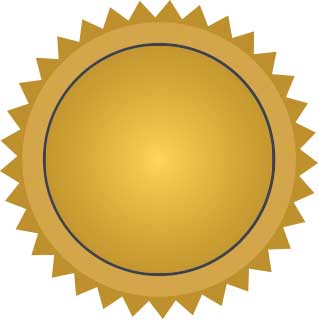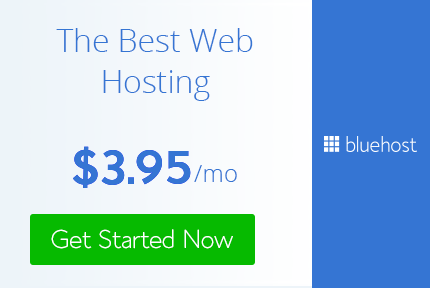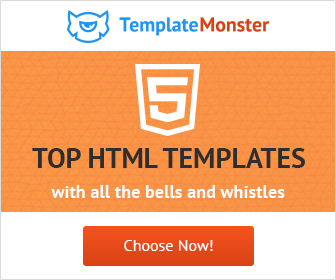How to create a badge in Illustrator
Badges are very important in graphic design. There is always a need for a badge if u are creating print and package design,certificates,retro design or any such type of graphic design project.
Creating a badge is really simple in adobe Illustrator. So let's get started,
1) Select the star shape from the tools pallet. Drag to create the star shape but don't release the mouse button. While holding down the mouse press up arrow key, keep pressing it until you get the desired shape. If the spikes are too long press ctrl and drag inwards to shorten them, but remember to keep the mouse pressed down. When you are happy with your shape you can release the mouse.
2) Create a Circle inside the star.
3) Select the circle and right click and select transform > scale 85 and change the color to a dark grey.
4) Select this black circle and again right click select transform > scale 97 and change the color to a radial gradient from dark gold to light.
5) Add the text you want on the badge and it is ready to be used.
There are many ways you can style this badge. You can make it exactly like this or add a ribbon to it or make it look retro by adding some dotted circles and line. Possibilities are limitless.
That's how you create a vector badge in Adobe Illustrator. Earn one by creating it yourself :)
If you want to create rounded corner badge follow the same steps. There is only one extra step that needs to be followed which is as follows
1) Select the star shape from the tools pallet. Drag to create the star shape while holding down the mouse press up arrow key, keep pressing it until you get the desired shape. If the spikes are too long press ctrl and drag inwards to shorten them, but remember to keep the mouse pressed down. When you are happy with your shape you can release the mouse.
2) Select the star shape and go to Effects > Stylize > Rounded corners and enter in the value you need for your rounded corners.
That's the base ready all you have to now is follow the exact steps as stated above to complete the badge. I made it a bit different.
This is how you create badges in adobe Illustrator. These are only 2 versions use your creativity to create unlimited versions of your own.


Practice and play around with the creating different types of badges and 1 day you will be able to create awesome art with it in a professional manner and become a Really Creative Graphic Designer.
Don't forget to share your art with me and follow me on twitter and pintrest.
Creating a badge is really simple in adobe Illustrator. So let's get started,
1) Select the star shape from the tools pallet. Drag to create the star shape but don't release the mouse button. While holding down the mouse press up arrow key, keep pressing it until you get the desired shape. If the spikes are too long press ctrl and drag inwards to shorten them, but remember to keep the mouse pressed down. When you are happy with your shape you can release the mouse.
2) Create a Circle inside the star.
3) Select the circle and right click and select transform > scale 85 and change the color to a dark grey.
4) Select this black circle and again right click select transform > scale 97 and change the color to a radial gradient from dark gold to light.
5) Add the text you want on the badge and it is ready to be used.
There are many ways you can style this badge. You can make it exactly like this or add a ribbon to it or make it look retro by adding some dotted circles and line. Possibilities are limitless.
That's how you create a vector badge in Adobe Illustrator. Earn one by creating it yourself :)
If you want to create rounded corner badge follow the same steps. There is only one extra step that needs to be followed which is as follows
1) Select the star shape from the tools pallet. Drag to create the star shape while holding down the mouse press up arrow key, keep pressing it until you get the desired shape. If the spikes are too long press ctrl and drag inwards to shorten them, but remember to keep the mouse pressed down. When you are happy with your shape you can release the mouse.
2) Select the star shape and go to Effects > Stylize > Rounded corners and enter in the value you need for your rounded corners.
That's the base ready all you have to now is follow the exact steps as stated above to complete the badge. I made it a bit different.
This is how you create badges in adobe Illustrator. These are only 2 versions use your creativity to create unlimited versions of your own.
Practice and play around with the creating different types of badges and 1 day you will be able to create awesome art with it in a professional manner and become a Really Creative Graphic Designer.
Don't forget to share your art with me and follow me on twitter and pintrest.