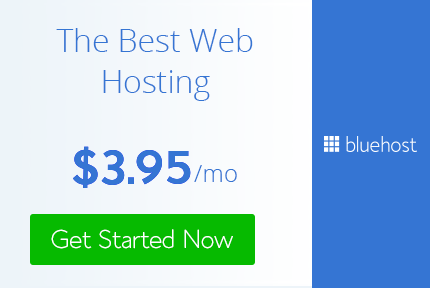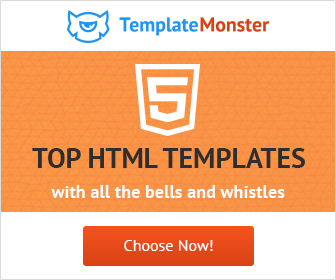How to make a Color Wheel in Illustrator CS6
Today I will will show you how to make a color wheel in Illustrator in Adobe Illustrator CS6.
Color is the most important part of any design.It is very Important that you have a clear Understanding of color and color theory.I have a post that covers this topic so I recommend that you go and check it out to get a clear understanding of color and color theory.
So lets get stated
1) Create a circle using the ellipse tool.
2) Select the circle Right click and select Transform > Scale and enter in 75% in uniform and click on Copy.
3) Select both the circles and go to pathfinder tools and click on Intersect.
4) Keep it selected and go to Object > Expand
5) Select the Line Tool and make a straight vertical line.
6) Select the line, then select the reflect tool and and enter 45 in angle field.
7) Select the first line and again go to reflect tool and enter in 18 in angle field.
8) Select the first line and again go to reflect tool and enter in 31 in angle field.
9) Select both the new line and go to reflect too and select vertical.
10) Select all the lines and go to Object > Expand.
11) Select all by pressing clt+a and go to pathfinder tools and click on Intersect.
12) Apply stroke color of black.
13) go to object > live paint > make.
14) Select live paint bucket tool and fill each color with following colors :#fb9902 , #fefe33, #fefe33, #d0ea2b, #66b032, #0391ce, #0247fe, #3d01a4, #8601af, #a7194b, #fe2712, #fd5308,
Color wheel is complete. Hope you liked it do let me know if you have any questions.
So lets get stated
1) Create a circle using the ellipse tool.
2) Select the circle Right click and select Transform > Scale and enter in 75% in uniform and click on Copy.
4) Keep it selected and go to Object > Expand
5) Select the Line Tool and make a straight vertical line.
7) Select the first line and again go to reflect tool and enter in 18 in angle field.
8) Select the first line and again go to reflect tool and enter in 31 in angle field.
9) Select both the new line and go to reflect too and select vertical.
10) Select all the lines and go to Object > Expand.
11) Select all by pressing clt+a and go to pathfinder tools and click on Intersect.
12) Apply stroke color of black.
13) go to object > live paint > make.
14) Select live paint bucket tool and fill each color with following colors :#fb9902 , #fefe33, #fefe33, #d0ea2b, #66b032, #0391ce, #0247fe, #3d01a4, #8601af, #a7194b, #fe2712, #fd5308,
Color wheel is complete. Hope you liked it do let me know if you have any questions.