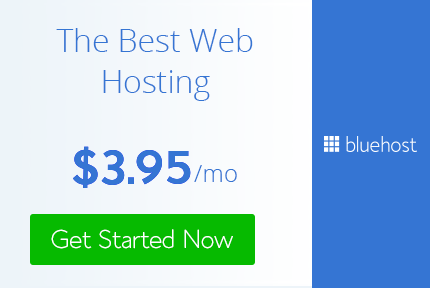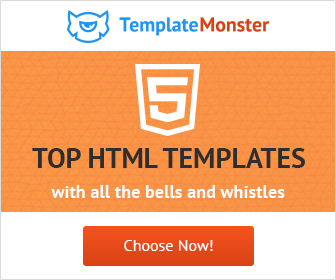How To Wrap Text Around Shapes or Images In Photoshop
Many time you need to wrap text around shapes in Photoshop. This is not at all difficult. It is as easy as in any other program like InDesign or Illustrator.
So let's see how it's done,
First create the shape you want I have created a star and aligned it to left.
Now I made a shape on the right side where I want the text to go and wrap around the star. Since this is just an example and I have a small file it covers the entire right side. You can make your shape according to your requirements.
Now select the text tool and click inside the shape. And start typing the text you want.
After you have typed in the text simply turn off or delete the shape layer. You can adjust the shape if needed with direct selection tool.
As simple as that you have the text wrapped around the shape. This applies to any thing ie you can use the same technique to wrap text around anything be it shape, image or another text block.
So that's how you wrap text around image or shape.
Don't forget to share your art with me and follow me on twitter and Pinterest.
So let's see how it's done,
First create the shape you want I have created a star and aligned it to left.
Now I made a shape on the right side where I want the text to go and wrap around the star. Since this is just an example and I have a small file it covers the entire right side. You can make your shape according to your requirements.
Now select the text tool and click inside the shape. And start typing the text you want.
After you have typed in the text simply turn off or delete the shape layer. You can adjust the shape if needed with direct selection tool.
As simple as that you have the text wrapped around the shape. This applies to any thing ie you can use the same technique to wrap text around anything be it shape, image or another text block.
So that's how you wrap text around image or shape.
Practice and play around with the technique and 1 day you will be able to create awesome art with it in a professional manner and become a Really Creative Graphic Designer.
Don't forget to share your art with me and follow me on twitter and Pinterest.