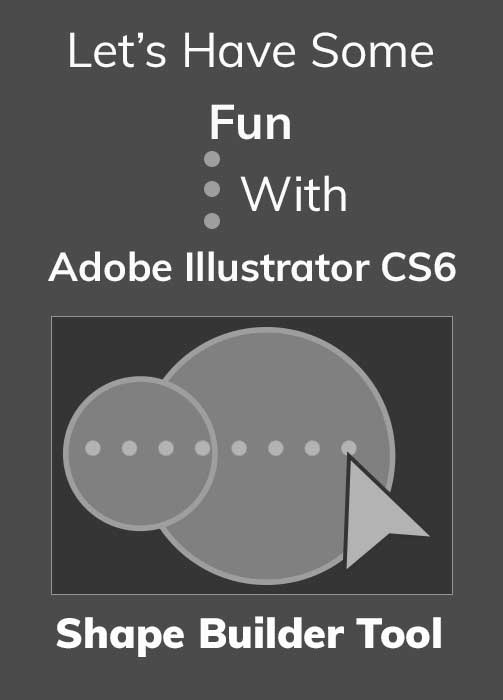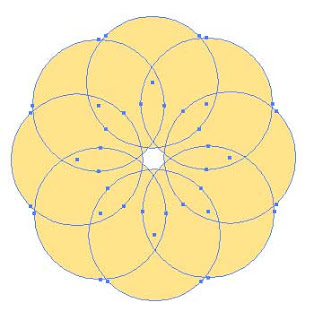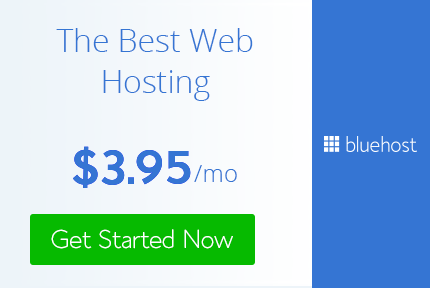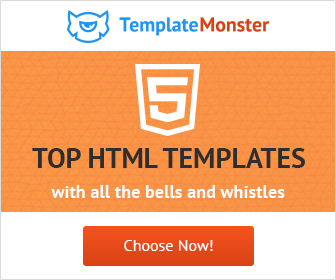Let’s have some fun with shape builder tool Illustrator cs6
Really being creative Designer
Abode Illustrator
,
Graphic design
,
how to
,
Illustrator
,
Tutorials
Today I am going to go through shape builder tool in Illustrator CS6.
This is one of the fantastic tool that Adobe Illustrator cs6 has. This is actually quite
similar to Pathfinder tools that it had but an advanced version of the same.
So let’s see how to use the shape builder tool in illustrator,
1) Open a new document and select ellipse tool and draw 2 ellipse
as shown below
2) Grab the Shape builder tool from the tools bar ( or Illustrator shape builder tool shortcut is CLT + M ). Click and drag
from top of the first small circle to the big circle.
That's how you combine shape with the tool. Now let’s see how to
subtract shape.
1) Grab the ellipse tool and make 2 ellipse as shown below.
2) Grab the Shape builder tool and hold down ALT while you drag it
from outside of the top ellipse till the intersection of 2 ellipse as shown
below.
So this is how you can subtract one shape from other.
OK now let’s make a fun project.
1) Grab the Ellipse tool set fill of a color and no stroke. Select
the rotate tool from the tool bar and alt Click exactly below the circle.
2) In the Rotate dialog box enter 45 degree and click on copy.
Without deselecting it simply keep pressing Ctl D until you reach the first
circle.
4) Keep alt clicking and deleting the areas shown in red.
5) Now alt click the area inside the flower shown below.
Final image is ready. This was just one way. You can create
innumerable styles with it. Here are 2 more versions I created with this exact same process.
Just use your imagination and if you create
something interesting don't forget to share it with me.
Shape Builder tool is a wonderful tool that can create wonders, so go ahead and fun with it .
Keep practicing and you will become a Really Creative Graphic Designer.Loading Preview...
Powered by Creative Market