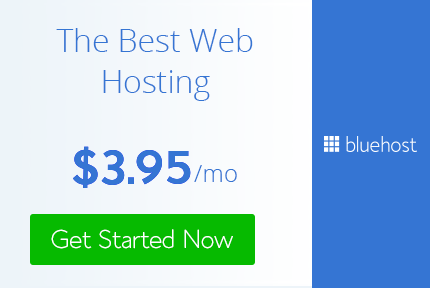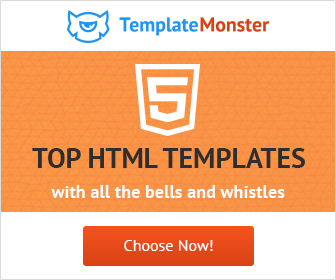How to create Pixel Stretch Effect In Photoshop
Really being creative Designer
Abode Photoshop
,
Graphic design
,
Graphic design trend
,
graphic design trends.
,
Graphic design.
,
how to
,
Tutorials
Pixel Stretch Effect is an awesome effect you may have seen everywhere these days. But did you knew that it is really easy to make it in Photoshop?
Yes, you heard me right. It is really easy to make this effect in photoshop in a matter of few steps.
so, let's get started.
Yes, you heard me right. It is really easy to make this effect in photoshop in a matter of few steps.
so, let's get started.
Firstly you need an interesting photo. I have chosen this image.
This effect looks good on photos that have dynamic pose, for example, a ballerina, a dancer, sportsperson in action and many more.
Next, if your image has a background isolate the subject to a transparent background. You can easily isolate your subject using magic wand or pen tool.
Now comes the main part. You will find a number of ways to this but I have come with a new method that I have developed. follow these steps:
1) Duplicate the image 2 times. Let's name the top layer Main and bottom layer right. Hide the original image.
2) Now move the right layer to the right by holding Shift + right arrow 4 times. This will change according to your image but for my image 4 works just fine.
3) Select the Marquee tool and select the right image layer by Ctrl-clicking on the thumbnail of the right layer on the layer panel.
4) Press Ctrl + Alt-click on the thumbnail of the main layer. This will result in only the intersecting part of the image being selected. Now press Ctrl + Shift + C Followed by Ctrl + Shift + V. this will copy and paste it onto the new layer. Hide the Main and right layer.
5) Alt Click and drag it to right keep it overlapped. Make many such copies. I made 20 such copies! The point is to make a complete image from top to bottom. You may need more or fewer copies depending on your image.
6) Select the single column marquee tool and click on the image where it full from top to bottom. Now press Ctrl + Shift + C Followed by Ctrl + Shift + V. this will copy and paste it onto the new layer. Hide all the other copies.
7) You may not be able to see anything but there is :) Press Ctrl + T and stretch it to the right and there you have it pixel stretch effect.
6) Select the single column marquee tool and click on the image where it full from top to bottom. Now press Ctrl + Shift + C Followed by Ctrl + Shift + V. this will copy and paste it onto the new layer. Hide all the other copies.
7) You may not be able to see anything but there is :) Press Ctrl + T and stretch it to the right and there you have it pixel stretch effect.
8) Turn on the original layer ie unhide it. Move the pixel stretch behind it. Apply a layer mask and mask out the areas on the left of the image as well as the parts not required. Finally, you have the Final result.
There are many variations to this effect. It all is about your creativity. This is how simple it is to create Pixel stretch effect in photoshop.
In this course, you'll learn everything you need to know about getting started with Photoshop. This course is for beginners, without any required knowledge of Photoshop, photography, or design. It starts from the very beginning and works its way up, step by step. Whether you have never opened Photoshop before or you would like to review the basics, take this course to learn how to make beautiful images using Photoshop.
Buy Now
How to Get the Perfect Color in Photoshop
There are many variations to this effect. It all is about your creativity. This is how simple it is to create Pixel stretch effect in photoshop.
Practice and play around with this effect and 1 day you will be able to create awesome art with it in a professional manner and become a Really Creative Graphic Designer.
If you like my tutorials and posts follow me on Twitter and Pinterest
Want to learn Adobe Photoshop from the masters?
Check out these courses:
Adobe Photoshop Fundamentals
Buy Now
Adobe Photoshop Mastery
In this course, you'll learn advanced Photoshop techniques so you can be the best Photoshop professional possible! This course is for individuals with some experience in Photoshop, who already know the fundamentals. It's for those who have their own ways of doing things but believe there really is a better and faster way to work with Photoshop.
How to Get the Perfect Color in Photoshop
This course is about how to get perfect colors for your photos and images in photoshop by Aaron Nace.
Aaron Nace: A world-leading Photoshop educator with over 1.5 million subscribers on YouTube.
BUY NOW
Check out other Courses at Fiverr See all the courses
Affiliate Disclaimer: This post contains affiliate links and I will be compensated if you make a purchase after clicking on my links. As an Amazon Associate and Fiverr affiliate, I earn from qualifying purchases. This will not cost you a single penny extra. Thanks for the understanding and rewarding me for my hard work.
Check out other Courses at Fiverr See all the courses
Affiliate Disclaimer: This post contains affiliate links and I will be compensated if you make a purchase after clicking on my links. As an Amazon Associate and Fiverr affiliate, I earn from qualifying purchases. This will not cost you a single penny extra. Thanks for the understanding and rewarding me for my hard work.