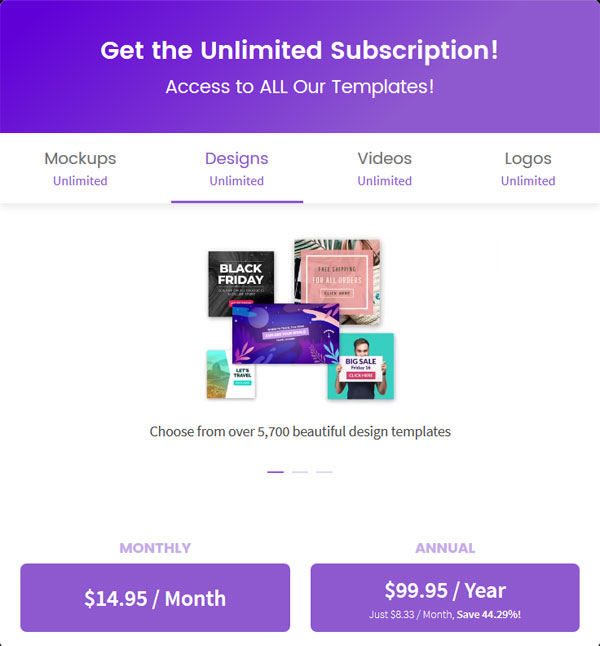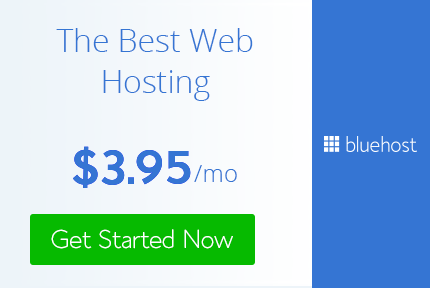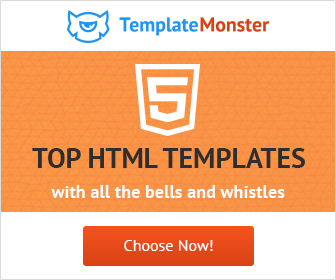How To Make a T-Shirt Mockups in Seconds!
Really being creative Designer
Presenting a T-shirt design to a client or for sale is the one crucial thing that makes it successful. It is important that you present it in such a way that it gets sold instantly. Presentation is an art. You should never present your design in a flat-file. There are many easy and pro ways to present your T-shirt design to a client or for sale.
Mockups are files that let you put your awesome design on awesome products. There is also a way to make a T-Shirt Mockup in Seconds!
So let's see how to make awesome T-Shirt Mockups in Seconds!
In this tutorial, I will guide you through how to use the placeit.net website. placeit.net provides mockups not just for T-shirts but for all your graphic design needs. They have mockups for t shirt, business cards, iPhone mockups or MacBook Mockups, greeting cards, stationery, books, bags, food packaging, and the list goes on. Check out placeit.net for more.
In this tutorial, I am going to show you how to use t-shirt mockups.
Firstly make your T-shirt design. After you have your final design head over to https://1.envato.market/Tshirts then follow the steps
1) Click on upload your Design button and upload your design. The design must be JPG or PNG, 750x1200px.
2) Upload your design. there is an option to crop your image if you need to. So adjust your image accordingly. I am using this example file I created for this tutorial.
once you are happy with the change click crop.
3) Now you will see your artwork applies on all the mockups :) On the right-hand side, there is a menu where you can select the type of mockups you want if you want it for a boy, girl, man or woman. You can also select the mockup as per the age of people in the mockup like an adult, baby, teen, kids, senior or youth. You can select the mockup as per the Ethnicity like Asian Model, Black Model, Indian model and more. Or you can choose your mockups as per the tags such as valentine's day, 4th July, back to school, Christmas and more. There is a tag for every occasion and need.
4) For this example, I am using this mockup.
5) Since there are 2 persons in this mockup you get an option to upload 2 different images/artworks. here I am using the same example. you find the options on the right side of the mockup to upload images.
6) On the lest of the mockup you get options to change the colors of each t-shirt. So I will go ahead and change the colors to pink and blue respectively.
As simple as that.
7) Now there are 2 options for you. You can either purchase this mockup or you can subscribe to their monthly or annual plan to get unlimited downloads. This mockup I used here is for $7.95 or you can subscribe to their annual or monthly subscription to get the downloads.
You can download your mockup and use it to showcase your t-shirt design to a client or on any website where you sell your t-shirts.
Subscription plans are
As a treat, you will also find some free mockups that you can use for free :)
Affiliate Disclaimer: This post contains affiliate links and I will be compensated if you make a purchase after clicking on my links. As an Amazon Associate and placeit.net associate, I earn from qualifying purchases. This will not cost you a single penny extra. Thanks for the understanding and rewarding me for my hard work.
Don't forget to share your art with me and follow me on Twitter and Pinterest.
Mockups are files that let you put your awesome design on awesome products. There is also a way to make a T-Shirt Mockup in Seconds!
So let's see how to make awesome T-Shirt Mockups in Seconds!
In this tutorial, I will guide you through how to use the placeit.net website. placeit.net provides mockups not just for T-shirts but for all your graphic design needs. They have mockups for t shirt, business cards, iPhone mockups or MacBook Mockups, greeting cards, stationery, books, bags, food packaging, and the list goes on. Check out placeit.net for more.
In this tutorial, I am going to show you how to use t-shirt mockups.
Firstly make your T-shirt design. After you have your final design head over to https://1.envato.market/Tshirts then follow the steps
1) Click on upload your Design button and upload your design. The design must be JPG or PNG, 750x1200px.
2) Upload your design. there is an option to crop your image if you need to. So adjust your image accordingly. I am using this example file I created for this tutorial.
once you are happy with the change click crop.
3) Now you will see your artwork applies on all the mockups :) On the right-hand side, there is a menu where you can select the type of mockups you want if you want it for a boy, girl, man or woman. You can also select the mockup as per the age of people in the mockup like an adult, baby, teen, kids, senior or youth. You can select the mockup as per the Ethnicity like Asian Model, Black Model, Indian model and more. Or you can choose your mockups as per the tags such as valentine's day, 4th July, back to school, Christmas and more. There is a tag for every occasion and need.
4) For this example, I am using this mockup.
5) Since there are 2 persons in this mockup you get an option to upload 2 different images/artworks. here I am using the same example. you find the options on the right side of the mockup to upload images.
6) On the lest of the mockup you get options to change the colors of each t-shirt. So I will go ahead and change the colors to pink and blue respectively.
As simple as that.
7) Now there are 2 options for you. You can either purchase this mockup or you can subscribe to their monthly or annual plan to get unlimited downloads. This mockup I used here is for $7.95 or you can subscribe to their annual or monthly subscription to get the downloads.
You can download your mockup and use it to showcase your t-shirt design to a client or on any website where you sell your t-shirts.
Subscription plans are
SUBSCRIBE NOW and get access to unlimited downloads.
Even if you are a graphic designer or a designer using placeit.net will save your time while you can handle other work efficiently. If you are not a designer then this is just what you need. I recommend taking a subscription if you are a regular T-shirt designer or seller.
Affiliate Disclaimer: This post contains affiliate links and I will be compensated if you make a purchase after clicking on my links. As an Amazon Associate and placeit.net associate, I earn from qualifying purchases. This will not cost you a single penny extra. Thanks for the understanding and rewarding me for my hard work.
Practice and play around with these mockups and 1 day you will be able to create awesome art with it in a professional manner and become a Really Creative Graphic Designer.
Don't forget to share your art with me and follow me on Twitter and Pinterest.