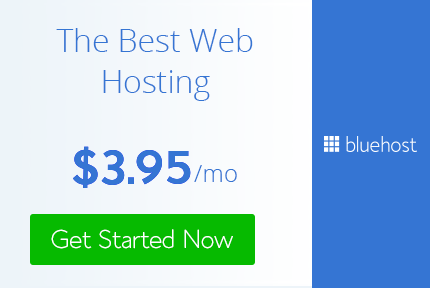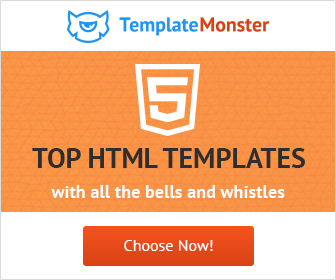How to create a glitch effect in Photoshop the EASY WAY
Really being creative Designer
Abode Photoshop
,
Graphic design
,
Graphic design.
,
Graphic designer
,
how to
,
psd
,
Tutorials
Glitch effect is the latest trend in graphic design. It may seem complicated but there is always an easy way.
So let's get started,
1) First of all open your image in Photoshop. Duplicate the layer 2 times and name one layer Red and second copy Green.
2) Now Desaturate both red and Green layer by pressing Shift + Ctrl + U or by going to the Image>Adjustments >Desaturate.
3) Double click on the red layer to open layer style. Turn off the Green and blue channel by deselecting the check mark against G and B under advanced blending options and click OK.
It might seem nothing happened but it did. Move the layer either to left or right depending on the effect you want.
4) Similarly, double click on the Green layer to open layer style. Turn off the Red channel by deselecting the check mark against R under advanced blending options and click OK.
It might seem nothing happened again but it did. Move the layer either to left or right depending on the effect you want.
5) Now create a new a new layer and fill it with white. Go to filters > filter gallery and select Halftone Pattern. Under pattern type select Line. Size of lines will depend on your image size for my example I have selected 2.
Reduce the opacity according to your requirement. For my example I had to reduce it to 10%.
6) All done. For the final step all you have to do is to create a composite Image by selecting all the layers and Press Shift + ctrl + alt +E. This creates a composite layer. Now select the rectangle marquee tool and bit by bit select areas you want to create the glitch effect and move it either left or right depending on the effect you want.
Select the rectangle marquee tool and drag a small strip like in the example below and drag it to either left or right by pressing Ctrl.
Follow the same process to complete the image. Remember variation is a must. Do not create same size segments. Keep altering the direction of glitch.
That's it as simple as it can be. Glitch effect in Photoshop the EASY WAY. There are many ways to create this effect but this one is fast and easy.
So go ahead and create your own versions and Don't forget to share your art with me and follow me on twitter and pintrest.
So let's get started,
1) First of all open your image in Photoshop. Duplicate the layer 2 times and name one layer Red and second copy Green.
2) Now Desaturate both red and Green layer by pressing Shift + Ctrl + U or by going to the Image>Adjustments >Desaturate.
3) Double click on the red layer to open layer style. Turn off the Green and blue channel by deselecting the check mark against G and B under advanced blending options and click OK.
It might seem nothing happened again but it did. Move the layer either to left or right depending on the effect you want.
5) Now create a new a new layer and fill it with white. Go to filters > filter gallery and select Halftone Pattern. Under pattern type select Line. Size of lines will depend on your image size for my example I have selected 2.
Reduce the opacity according to your requirement. For my example I had to reduce it to 10%.
6) All done. For the final step all you have to do is to create a composite Image by selecting all the layers and Press Shift + ctrl + alt +E. This creates a composite layer. Now select the rectangle marquee tool and bit by bit select areas you want to create the glitch effect and move it either left or right depending on the effect you want.
Select the rectangle marquee tool and drag a small strip like in the example below and drag it to either left or right by pressing Ctrl.
Follow the same process to complete the image. Remember variation is a must. Do not create same size segments. Keep altering the direction of glitch.
That's it as simple as it can be. Glitch effect in Photoshop the EASY WAY. There are many ways to create this effect but this one is fast and easy.
So go ahead and create your own versions and Don't forget to share your art with me and follow me on twitter and pintrest.
Practice and play around with the technique and 1 day you will be able to create awesome art with it in a professional manner and become a Really Creative Graphic Designer.