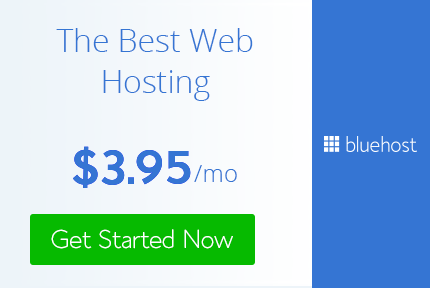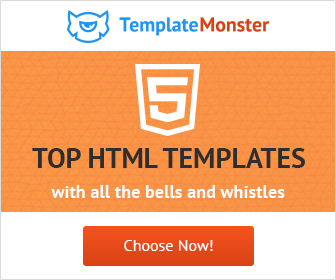Top 5 Tricks of Adobe Illustrator CS6
Really being creative Designer
Abode Illustrator
,
Graphic design.
,
how to
,
tricks and tips
,
Tutorials
In this post I am going to cover 5 tricks or tips of Adobe Illustrator CS6. There are many hidden features or should say unknown tricks in Adobe Illustrator CS6.
1) Transform Again: This is an awesome trick to create repeating patterns that are equally spaced. Create the object you want. Select the rotate tool alt click on the point around which you want to the object to be placed at an angle and click on copy. Then simply keep on pressing clt + D and the objects will keep getting duplicated.
Let’s see it with an example.
a) First create the 2 shapes as shown below.
b) Alt click on the center of orange circle.
c) Enter 24 in the field for angle and click on copy.
d) Keep pressing clt + D until you get the number of copies you want.
2) Shape Options: Shape tool have options which many are not aware of. When creating star or polygon if you want more point or less point, all you have to do is hold down up arrow key to add point or hold down arrow key to have less points.
Let’s see with an example.
Select the star shape tool and drag it to create the shape. While holding the mouse down press up arrow key to add more points. Now release the mouse and you have a star with more points. Repeat the step but this time press down key to get less points.
You can get the same result for polygon shape tool as well. Select the polygon shape tool and press down arrow key to have less point.
Similarly you can follow this exact same process with rounded rectangle tool to get more or less rounded corners. Select the rounded rectangle tool and hold down up arrow key to get a more rounded cornered rectangle.
3) Shape guides: when creating artwork you cannot always rely on the ruler guides. Many times you need guides which are actual shapes. Now with Adobe Illustrator CS6 you can easily make any shape your guide. Simple select the shape you want to make as a guide and press clt + 5. The shape turns into color of your guides. It won’t get exported to your final jpeg. It only guides you in your artwork.
4) Artboards: Adobe Illustrator CS6 now allows the use of multiple art boards. Many times we create artwork which requires multiple version. Now you can easily duplicate your artboard using the artboard tool. It duplicates your artboard with all the objects on it. Just press shift + O on the keyboard or select the artboard tool from the tools pallet (3rd last tool) and drag the art board while holding down alt. Now you have a new artboard and more space to work.
5) Outline Mode: This is mode which shows your artwork in outlines without any colors or effects. This mode helps you find your mistake easily such as an unclosed paths. Though in preview mode your art work may look perfect but many times there are unclosed paths that may cause problems in printing. Press Clt + Y to enter outline mode. It shows all paths in thin lines. In this example I have used shapes so I don't have any open paths. When you use pen, pencil or brush tool to create your artwork there are chances that some paths may remain open and unnoticed.
Experiment with and play with these tricks. Eventually you will become good at using these tricks which will simplify your work process and help your create artwork in a professional manner and become a Really Creative Graphic Designer.