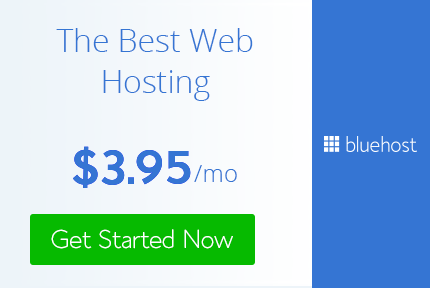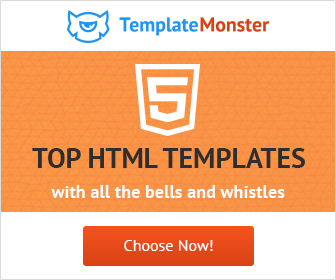How To Use Displace Filter in Photoshop
Photoshop has a vast library of filters. Filters add special effect to the image. Filters are useful to make the image more appealing and attractive.
what is distort filter in photoshop?
Displace Filter is a very useful filter in the list. It is used to conform the text to the surface of the background. When you add text to the image it look flat and unrealistic. To make it more realistic it should wrap around the contour to the image. This applies not just to text but also to images. When creating a composite image you have to merge image in such way that it looks one and blends in well together. For example when you want to add your logo to a t-shirt it should blend in well with the surface of t-shirt and not look flat. Displace filter helps achieve this result. So let us see how to use the Displace filter and a displacement map.
lets see how do displacement maps work photoshop.
Let's start,
1) Take the image that you want as the background is the image on which you want to wrap another image. I have taken this sandy beach photo.
2) Duplicate the image and desaturate it. Just go to image > Adjustments > desaturate or simply press Shift + clt+ u on the keyboard.
3) Save this file as a psd file name it as map and close the file. This is a displacement map for displace filter.
1) Take the image that you want as the background is the image on which you want to wrap another image. I have taken this sandy beach photo.
2) Duplicate the image and desaturate it. Just go to image > Adjustments > desaturate or simply press Shift + clt+ u on the keyboard.
3) Save this file as a psd file name it as map and close the file. This is a displacement map for displace filter.
4) Now reopen the file map.psd and delete the unsaturated image layer and go to file > save as and save it as main.psd
5) Type in the text you want and then convert the layer to a raster layer by right clicking and select rasterize layer.
6) Go to Filter > Distort > Displace it will give a dialog box enter in the value according to the size of your image. The higher the number you enter the greater will be the distortion. Here my image is small so I entered 2 in horizontal and vertical scale. Select stretch to fit and repeat edge around pixels, these are relevant only when our displacement map is of different size then our image.
See the perfect result the text feels to be a part of the image. It uses the black and white color information in our displacement map to displace the text so as to make it look like it would be on the surface of the background. Now you can go ahead and apply layer styles to make it more realistic.
You can follow the same procedure on any images. You can use Photoshop displace filter to wrap any image to the contour of the other image.
See the perfect result the text feels to be a part of the image. It uses the black and white color information in our displacement map to displace the text so as to make it look like it would be on the surface of the background. Now you can go ahead and apply layer styles to make it more realistic.
You can follow the same procedure on any images. You can use Photoshop displace filter to wrap any image to the contour of the other image.
Now you have learned how to wrap anything on any surface in photoshop you can use the same procedure to map any art to any surface. Here are few examples.
Practice and play around with the creating different types effects using displacement filter and displacement map and 1 day you will be able to create awesome art with it in a professional manner and become a Really Creative Graphic Designer.
Practice and play around with the creating different types effects using displacement filter and displacement map and 1 day you will be able to create awesome art with it in a professional manner and become a Really Creative Graphic Designer.