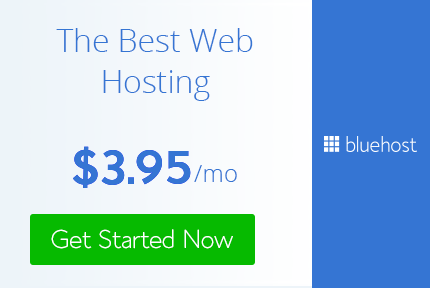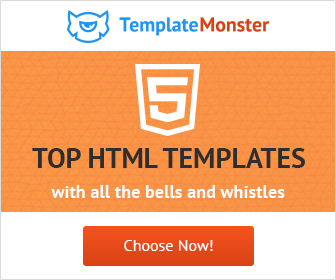How to create Calligraphic Brush in Illustrator
Calligraphy is the art of beautiful writing. It is an art. To make beautiful calligraphic art however requires special brush. Calligraphy brushes usually are flat nib or have a degree angle to it. I am not an expert in Calligraphy. However I have taken a few course online so I have little knowledge about the topic.
Adobe Illustrator is used to create vector artwork. It helps to create amazing artwork. To create an awesome artwork however requires the use of different brushes.
Brushes allows us to create different strokes of different style and texture. Just like we use different brushes to paint on a canvas to get the desired effect. We can do so in Illustrator as well. Adobe Illustrator provides a library full of brushes you can use in your project. However there is always need for custom brushes. Adobe Illustrator allows you to create your own custom brushes. It is easy to create the brush you want in a matter of few steps.
Brushes are under listed under brush panel. You can open the brushes panel by going to Windows > Brushes. It lists all the default brushes. There are more if click on the upper right icon it opens a drop down menu, select open brush library under which there are all brushes listed categorized under different types.
You can create 5 types of brushes calligraphic, scatter, art, pattern, and bristle. So let's see how to create your own brush.
Calligraphic brush as the name says it all it is used to create calligraphic brush. Calligraphic brush are of variable thickness. To create a calligraphic stroke we usually start with a thin stroke and end with a thick stroke. While at other times it is completely opposite we go from thick to thin stroke.
So lets create a new brush. Click on the new brush icon in brush panel and select calligraphy brush. In the dialog box I am going to keep the angle fixed. I will be changing the roundness to random 38% and variation to 6%. Size to 35pt and variation to 24pt.
First let's go through the setting,
Angle: Controls the angle of the brush. It rotates the brush at the angle specified here. When you have a round brush obviously it doesn't count. Calligraphic brushes are oval or flat so that you can hold it on a specific angle to get the desired stroke. Holding your brush at different angles creates different stoke.
Roundness: Determines the roundness of the brush. Higher the value rounder the brush.
Size: Determines the size of brush. Higher the value bigger the brush.
In the drop down menu there are 7 options to choose from. However if you are using mouse only fixed and random are available. That's exactly what my case is, yes I am using Mouse.
Now let's check how it looks.
Now lets see another example with angle set to 30 degrees, Roundness set to 7 % with 7% variation set to random, Size 33 pt with 14% variation set to random. This is how it looks.
Since it is set to random size and roundness you get a different stroke every time.
Now let's make the size and roundness to fixed. The result we get is pretty good.
Once you make the stroke can use direct select tool to make any adjustments if needed. You can achieve great results with graphic tablet. Make as many brushes you need and then combine them to make your calligraphic art.
In this last example I have kept size and roundness to be fixed at 26 and set the angle to be 26 degree random at 30 degree variations.
The result that we get look like this.
So that's how calligraphy brushes are created in Adobe Illustrator. You have to create many brushes of different stoke and style and use them in order of their requirement. I am using mouse so I am limited in its use. If you are using graphics tablet you have many options to play with and achieve awesome results.
That's all it is to create a calligraphy brush in Adobe illustrator. As simple as it can be. Calligraphy is a beautiful art try to learn it and create awesome calligraphic art in illustrator.
Adobe Illustrator is used to create vector artwork. It helps to create amazing artwork. To create an awesome artwork however requires the use of different brushes.
Brushes allows us to create different strokes of different style and texture. Just like we use different brushes to paint on a canvas to get the desired effect. We can do so in Illustrator as well. Adobe Illustrator provides a library full of brushes you can use in your project. However there is always need for custom brushes. Adobe Illustrator allows you to create your own custom brushes. It is easy to create the brush you want in a matter of few steps.
Brushes are under listed under brush panel. You can open the brushes panel by going to Windows > Brushes. It lists all the default brushes. There are more if click on the upper right icon it opens a drop down menu, select open brush library under which there are all brushes listed categorized under different types.
You can create 5 types of brushes calligraphic, scatter, art, pattern, and bristle. So let's see how to create your own brush.
Calligraphic brush as the name says it all it is used to create calligraphic brush. Calligraphic brush are of variable thickness. To create a calligraphic stroke we usually start with a thin stroke and end with a thick stroke. While at other times it is completely opposite we go from thick to thin stroke.
So lets create a new brush. Click on the new brush icon in brush panel and select calligraphy brush. In the dialog box I am going to keep the angle fixed. I will be changing the roundness to random 38% and variation to 6%. Size to 35pt and variation to 24pt.
First let's go through the setting,
Angle: Controls the angle of the brush. It rotates the brush at the angle specified here. When you have a round brush obviously it doesn't count. Calligraphic brushes are oval or flat so that you can hold it on a specific angle to get the desired stroke. Holding your brush at different angles creates different stoke.
Roundness: Determines the roundness of the brush. Higher the value rounder the brush.
Size: Determines the size of brush. Higher the value bigger the brush.
In the drop down menu there are 7 options to choose from. However if you are using mouse only fixed and random are available. That's exactly what my case is, yes I am using Mouse.
Fixed: Creates a brush with a fixed angle, roundness, or diameter.
Random: Creates a brush with random variations in angle, roundness,
or size. It will vary depending on the value you enter in the variation field. Every time you make a stroke it will be of random angle, roundness, or size for which you have set random.
Pressure: Creates a brush that varies in angle, roundness, or diameter
based on the pressure of a drawing stylus.
Stylus Wheel:Creates a brush that varies in diameter based on manipulation
of the stylus wheel.
Tilt: Creates a brush that varies in angle, roundness, or diameter
based on the tilt of a drawing stylus.
Bearing: Creates a brush that varies in angle, roundness, or diameter
based on the bearing of the pen.
Rotation: Creates a brush that varies in angle, roundness, or diameter
based on how the drawing stylus pen tip is rotated.
Now let's check how it looks.
Now lets see another example with angle set to 30 degrees, Roundness set to 7 % with 7% variation set to random, Size 33 pt with 14% variation set to random. This is how it looks.
Since it is set to random size and roundness you get a different stroke every time.
Now let's make the size and roundness to fixed. The result we get is pretty good.
Once you make the stroke can use direct select tool to make any adjustments if needed. You can achieve great results with graphic tablet. Make as many brushes you need and then combine them to make your calligraphic art.
In this last example I have kept size and roundness to be fixed at 26 and set the angle to be 26 degree random at 30 degree variations.
So that's how calligraphy brushes are created in Adobe Illustrator. You have to create many brushes of different stoke and style and use them in order of their requirement. I am using mouse so I am limited in its use. If you are using graphics tablet you have many options to play with and achieve awesome results.
That's all it is to create a calligraphy brush in Adobe illustrator. As simple as it can be. Calligraphy is a beautiful art try to learn it and create awesome calligraphic art in illustrator.
However if you want special brushes check out the website below to get hi quality brushes for all your needs.
Creative Market Get creative brushes at fantastic price.
Envato Elements : You can take their subscription plans to get awesome brushes.
Practice and play around with the brush and 1 day you will be able to create awesome art with it in a professional manner and become a Really Creative Graphic Designer.
Don't forget to share your art with me and follow me on twitter and pintrest.
If you like my tutorials and posts follow me on twitter and pintrest.